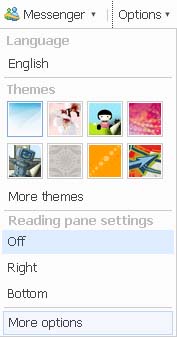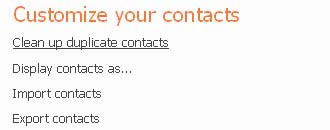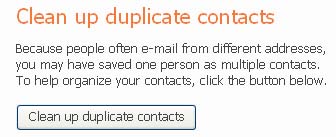START-UP FOLDER. Windows opens every item in the Start Menu's Start Up folder. This folder is prominent in the Programs folder of the Start Menu. Notice that I did not say that Windows "runs" every program that is represented in the Start Up folder. I said it "opens every item." There's an important difference.
Programs represented in the Start Up folder will run, of course. But you can have shortcuts in the Start Up folder that represent documents, not programs. For example, if you put a Microsoft Word document in the Start Up folder, Word will run and automatically open that document at bootup; if you put a WAV file there, your audio software will play the music at bootup, and if you put a Web-page Favourites there, Internet Explorer (or your own choice of a browser) will run and open that Web page for you when the computer starts up. (The examples cited here could just as easily be shortcuts to a WAV file or a Word document, and so on.)
Note: windows doesn't show everything it opens in the start up folder. If you goto msconfig you will see alot of stuff that's not in the startup folder.
REGISTRY. Windows executes all instructions in the "Run" section of the Windows Registry. Items in the "Run" section (and in other parts of the Registry listed below) can be programs or files that programs open (documents), as explained in No. 1 above.
REGISTRY. Windows executes all instructions in the "RunServices" section of the Registry.
REGISTRY. Windows executes all instructions in the "RunOnce" part of the Registry.
REGISTRY. Windows executes instructions in the "RunServicesOnce" section of the Registry. (Windows uses the two "RunOnce" sections to run programs a single time only, usually on the next bootup after a program installation.)
REGISTRY. Windows executes instructions in the HKEY_CLASSES_ROOT\exefile\shell\open\command "%1" %* section of the Registry. Any command imbedded here will open when any exe file is executed.
Other possibles:
Code:
[HKEY_CLASSES_ROOT\exefile\shell\open\command] ="\"%1\" %*"
[HKEY_CLASSES_ROOT\comfile\shell\open\command] ="\"%1\" %*"
[HKEY_CLASSES_ROOT\batfile\shell\open\command] ="\"%1\" %*"
[HKEY_CLASSES_ROOT\htafile\Shell\Open\Command] ="\"%1\" %*"
[HKEY_CLASSES_ROOT\piffile\shell\open\command] ="\"%1\" %*"
[HKEY_LOCAL_MACHINE\Software\CLASSES\batfile\shell\ open\command] ="\"%1\"
%*"
[HKEY_LOCAL_MACHINE\Software\CLASSES\comfile\shell\ open\command] ="\"%1\"
%*"
[HKEY_LOCAL_MACHINE\Software\CLASSES\exefile\shell\ open\command] ="\"%1\"
%*"
[HKEY_LOCAL_MACHINE\Software\CLASSES\htafile\Shell\ Open\Command] ="\"%1\"
%*"
[HKEY_LOCAL_MACHINE\Software\CLASSES\piffile\shell\ open\command] ="\"%1\"
%*"
If keys don't have the "\"%1\" %*" value as shown, and are changed to something like "\"somefilename.exe %1\" %*" than they are automatically invoking the specified file.
BATCH FILE. Windows executes all instructions in the Winstart batch file, located in the Windows folder. (This file is unknown to nearly all Windows users and most Windows experts, and might not exist on your system. You can easily create it, however. Note that some versions of Windows call the Windows folder the "WinNT" folder.) The full filename is WINSTART.BAT.
INITIALIZATION FILE. Windows executes instructions in the "RUN=" line in the WIN.INI file, located in the Windows (or WinNT) folder.
INITIALIZATION FILE. Windows executes instructions in the "LOAD=" line in the WIN.INI file, located in the Windows (or WinNT) folder.
It also runs things in shell= in System.ini or c:\windows\system.ini:
Code:
[boot]
shell=explorer.exe C:\windows\filename
The file name following explorer.exe will start whenever Windows starts.
As with Win.ini, file names might be preceeded by considerable space on such a line, to reduce the chance that they will be seen. Normally, the full path of the file will be included in this entry. If not, check the \Windows directory
RELAUNCHING. Windows reruns programs that were running when Windows shut down. Windows cannot do this with most non-Microsoft programs, but it will do it easily with Internet Explorer and with Windows Explorer, the file-and-folder manager built into Windows. If you have Internet Explorer open when you shut Windows down, Windows will reopen IE with the same page open when you boot up again. (If this does not happen on your Windows PC, someone has turned that feature off. Use Tweak UI, the free Microsoft Windows user interface manager, to reactivate "Remember Explorer settings," or whatever it is called in your version of Windows.)
TASK SCHEDULER. Windows executes autorun instructions in the Windows Task Scheduler (or any other scheduler that supplements or replaces the Task Scheduler). The Task Scheduler is an official part of all Windows versions except the first version of Windows 95, but is included in Windows 95 if the Microsoft Plus Pack was installed.
SECONDARY INSTRUCTIONS. Programs that Windows launches at startup are free to launch separate programs on their own. Technically, these are not programs that Windows launches, but they are often indistinguishable from ordinary auto-running programs if they are launched right after their "parent" programs run.
Code:
C:\EXPLORER.EXE METHOD.
C:\Explorer.exe
Windows loads explorer.exe (typically located in the Windows directory)during the boot process. However, if c:\explorer.exe exists, it will be executed instead of the Windows explorer.exe. If c:\explorer.exe is corrupt, the user will effectively be locked out of their system after they reboot.
If c:\explorer.exe is a trojan, it will be executed. Unlike all other autostart methods, there is no need for any file or registry changes - the file just simply has to be named c:\explorer.exe
ADDITIONAL METHODS.
Additional autostart methods. The first two are used by Trojan SubSeven 2.2.
Code:
HKEY_LOCAL_MACHINE\Software\Microsoft\Active Setup\Installed Components
HKEY_LOCAL_MACHINE\Software\Microsoft\Windows\Curr entversion\explorer\Usershell folders
Icq Inet
[HKEY_CURRENT_USER\Software\Mirabilis\ICQ\Agent\App s\test]
"Path"="test.exe"
"Startup"="c:\\test"
"Parameters"=""
"Enable"="Yes"
[HKEY_CURRENT_USER\Software\Mirabilis\ICQ\Agent\App s\]
This key specifies that all applications will be executed if ICQNET Detects an Internet Connection.
[HKEY_LOCAL_MACHINE\Software\CLASSES\ShellScrap] ="Scrap object"
"NeverShowExt"=""


 icon(Paragraph Dialogue Box) – ascending
icon(Paragraph Dialogue Box) – ascending